Learn how to enhance your productivity by running multiple parametric design studies concurrently using OptiSLang.
Understanding the Importance of Parametric Design Studies
Parametric design studies play a crucial role in the engineering and design process. By varying input parameters, engineers can explore the effects of different design choices and optimize their designs for performance, cost, or other desired criteria. These studies enable engineers to understand the relationships between inputs and outputs, identify design trade-offs, and ultimately make informed decisions.
When it comes to complex engineering problems, a single parametric study may not be sufficient. Often, engineers need to evaluate multiple design scenarios to find the best solution. This is where OptiSLang, a powerful optimization software, comes in. With its capability to run multiple parametric design studies concurrently with single Mechanical Enterprise license, OptiSLang allows engineers to boost their productivity and find optimal designs efficiently.
-
OptiSLang Premium licenses offer the advantage of running (3n+1) concurrent variations.
-
For instance, combining one OptiSLang Premium license with one CFD Premium license allows for 4 concurrent CFD variations.
-
-
On the other hand, OptiSLang Enterprise licenses enable (7n+1) concurrent variations.
-
For example, with one OptiSLang Enterprise license and one Mechanical Enterprise license, engineers can run 8 concurrent Mechanical variations.
-
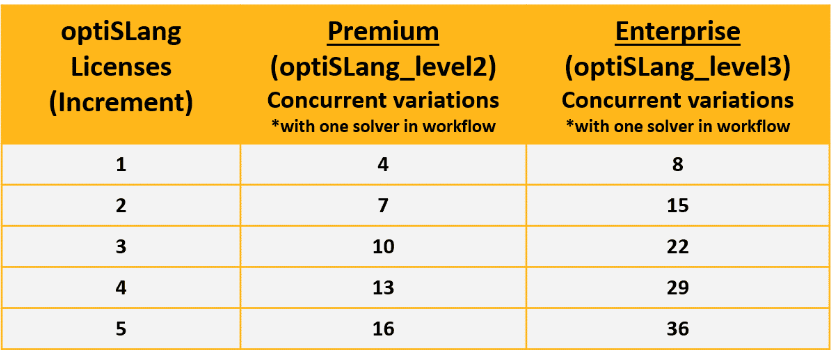
Setting Up Concurrent Design Studies in OptiSLang
Setting up concurrent design studies in OptiSLang is a straightforward process.
First, the input parameters and output results should be defined as setting up parametric analysis in the Ansys Workbench. As I will be showcasing one particular workflow among various physics and methods, I have chosen to utilize Ansys Mechanical as shown Figure 1 and Figure 2.
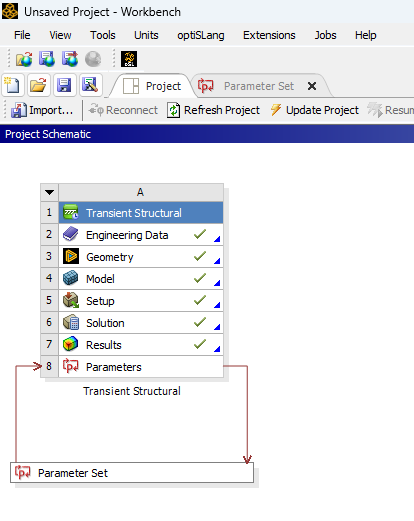
Figure 1: Project Schematic
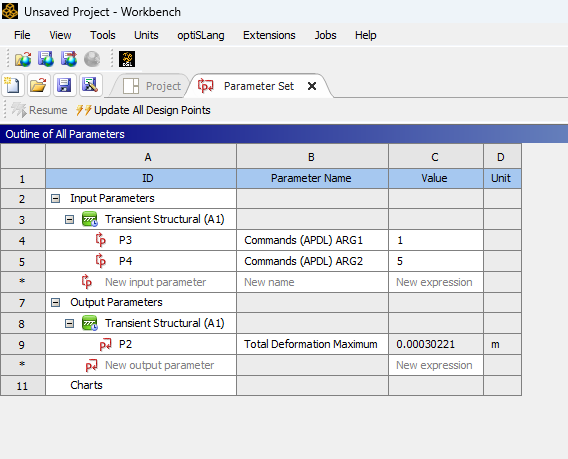
Figure 2: Parameter Sets
Once the input parameters are defined, the solver settings should be set properly. Since we want to solve this concurrent design study on our computer we need to set "update option" to "Remote Solver Manager" and "RSM Queue" to "Local". Secondly Set the number of Jobs to 1 and the Number of Tasks = or > “Design per process” in the OptiSlang as shown Figure 3.
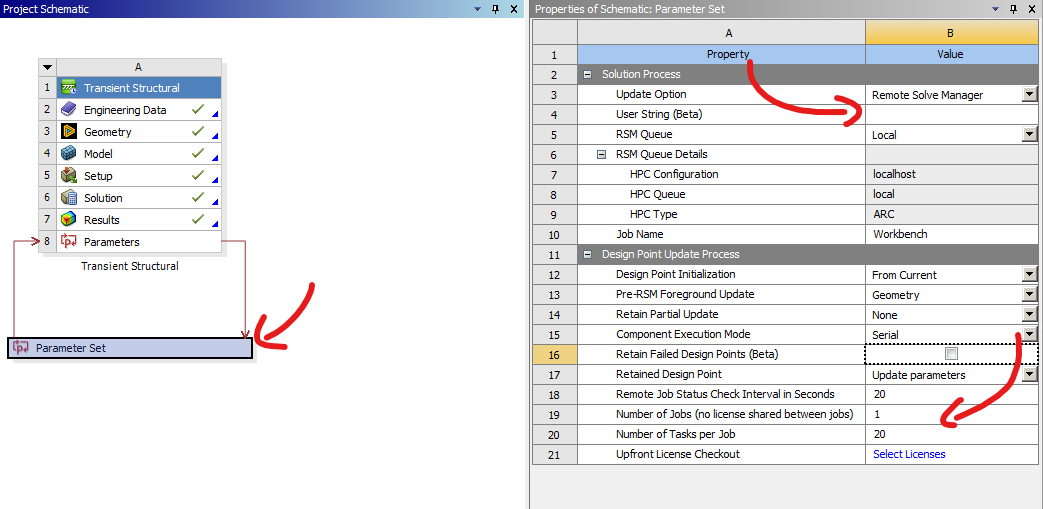
Figure 3: Properties Of Parameter Set
After completing these steps at the workbench side, we can look into OptiSlang setting to able to utilize concurrent design study with just one Mechanical License.
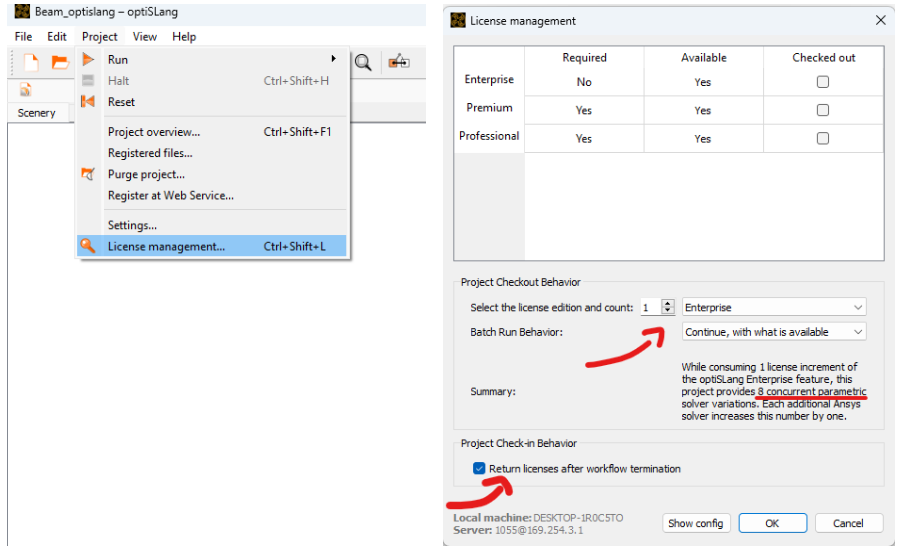
Figure 4: OptiSlang License Management Settings
The initial step in configuring OptiSlang involves selecting the "Enterprise" license option, which allows for the concurrent execution of eight Parametric Design Point Variations. Additionally, it is important to mark the "Return license after workflow termination" checkbox, as demonstrated in Figure 4.
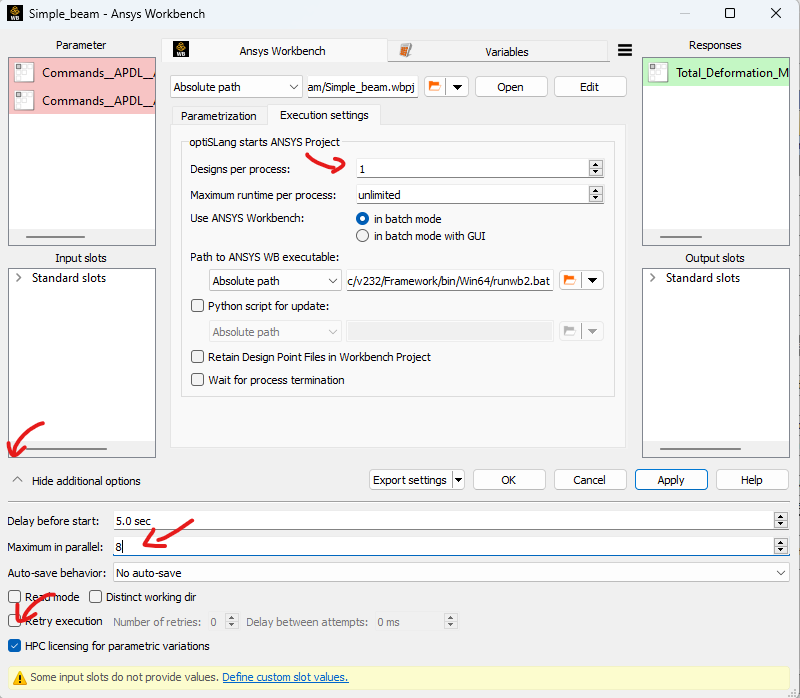
Figure 5: The Workbench Node Settings
The next crucial step involves configuring the workbench node, which is introduced to OptiSlang as a solver wizard. Simply double-click on it and a menu will appear. Click on "Show additional options" and then select "HPC licensing for parametric variations." as shown Figure 5.
In order to execute the concurrent design studies, another crucial step is to create the execution setup. While there may be different setups available, the configuration shown in Figure 5 will open eight Ansys Workbench Projects, each with its own unique design. These eight designs will then be run simultaneously as concurrent parametric design point variations, with the "Design per process" set to one and the maximum in parallel set to eight. With this setup, a total of one Solver License and one OptiSlang Enterprise license will be utilized.
Tags:
optimization, OptiSlang, Concurrent Design Studies, Ansys OptiSlang, Process Integration, Design OptimizationJan 23, 2024 7:24:12 AM
